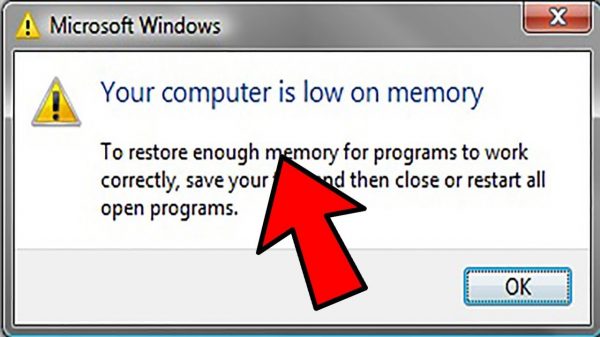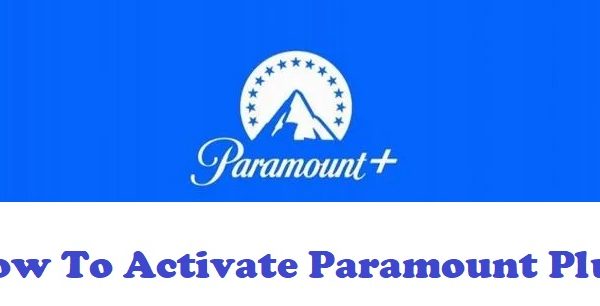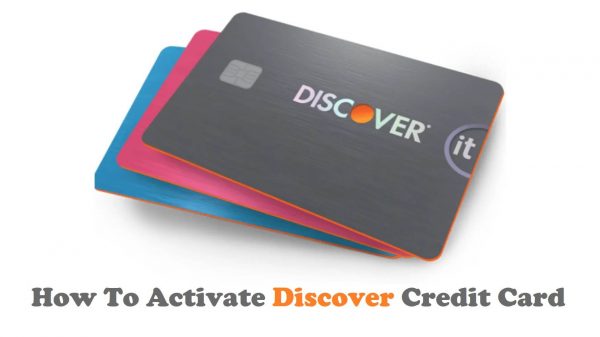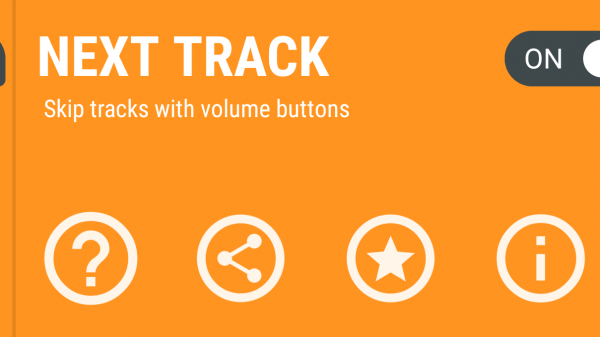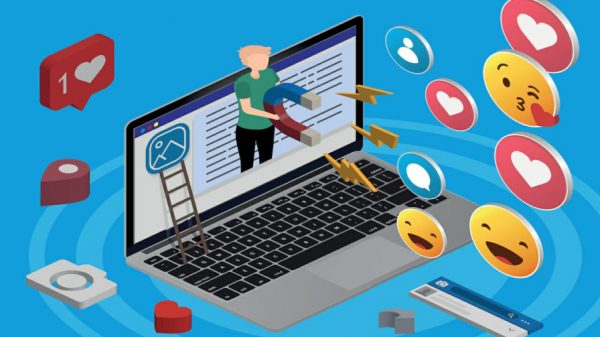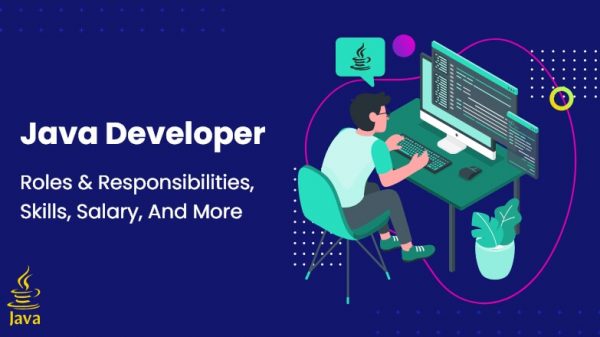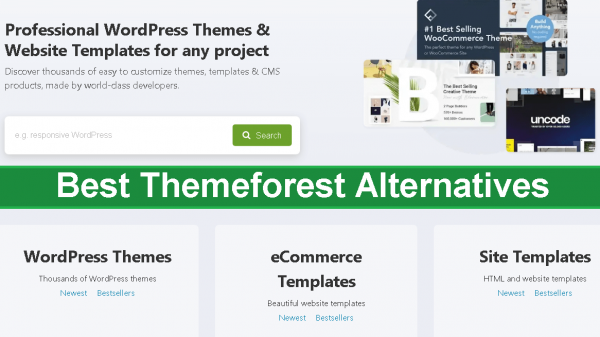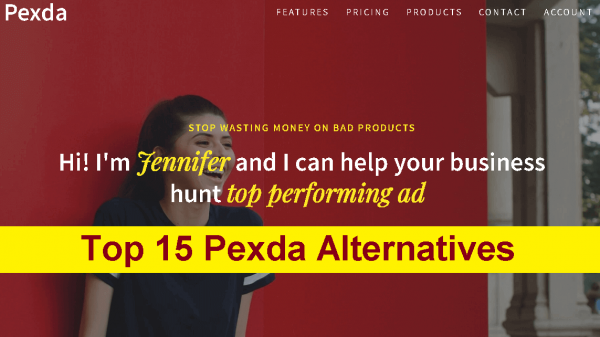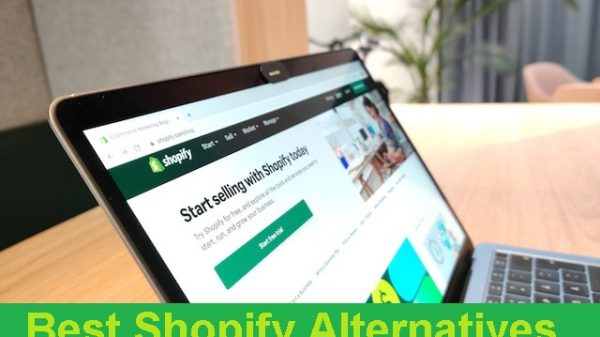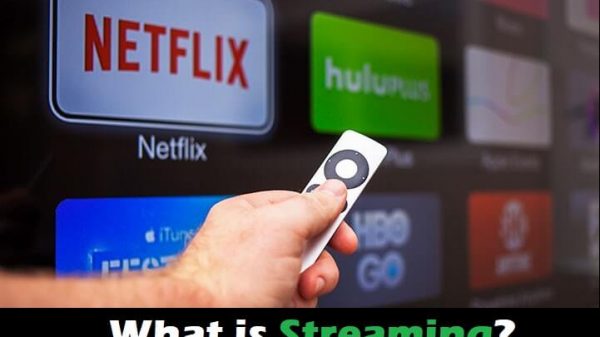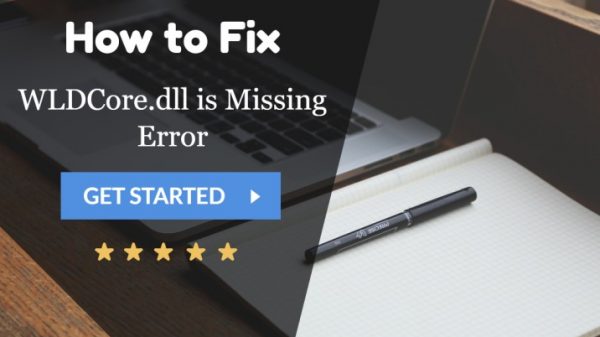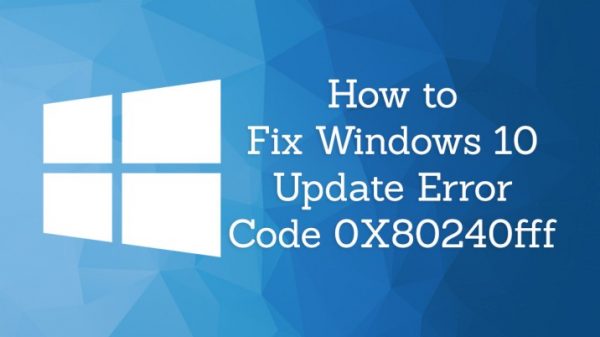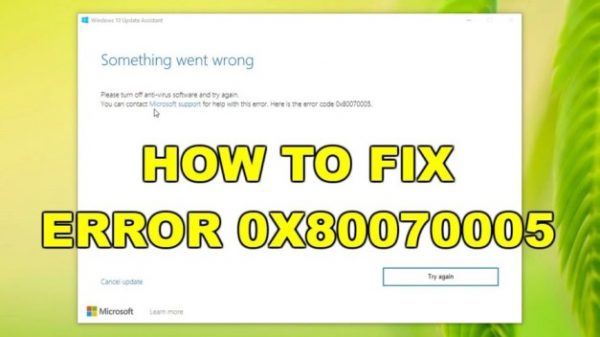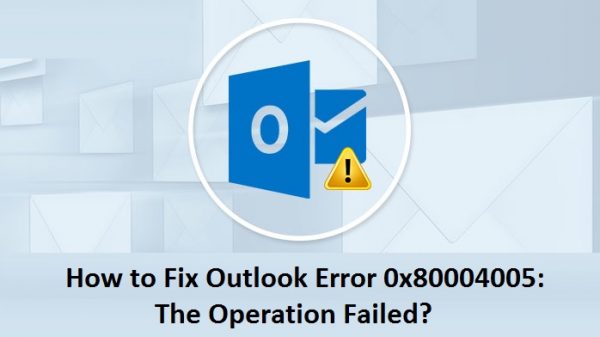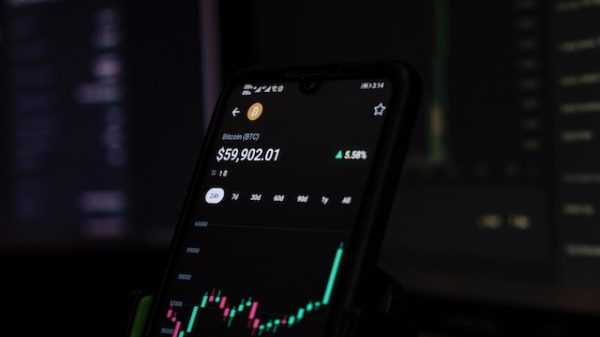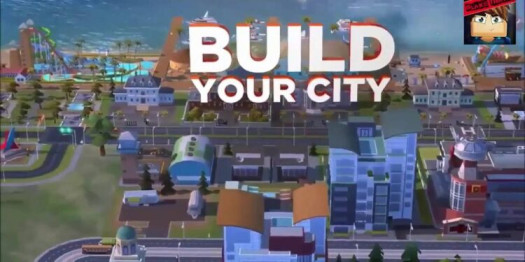You can transfer data from your old iOS device to the new iPhone using iCloud backup, iTunes or Finder backup, or Quick Start. The first two methods will only work if you have done a backup data to iCloud, iTunes, or Finder before. If you still have your old iPhone, transferring directly using Quick Start is much more effective. You can either do it wirelessly or using a cable. This method requires iOS 12.4 or later. Updating your old iPhone to the latest version of iOS before starting the transfer data process would be a good idea. Here is some tips how to transfer iphone to iphone.
Transfer Data From Old iPhone To iPhone 11 Wirelessly
- Plug both iPhones to the power sources to make sure the device will not run out battery life through the transferring process.
- Turn on your new iPhone 11 and set it near to your previous iPhone.
- The Quick Start screen will appear on the old iPhone. Tap the Continue button. If you don’t see this option, make sure the Bluetooth is enabled.
- On the new iPhone, you will see the animation. All you have to do is, scan the animation using the rear camera of your previous iPhone.
- On the new iPhone, enter the passcode that you use to unlock your previous iPhone.
- Follow the on-screen instructions to set up Face ID or Touch ID.
- When done, you will be directed to the Transfer Your Data screen. Here, choose Transfer from iPhone and let the transferring data process begin.
Transfer Data From Old iPhone To iPhone 11 Using A Easy Method

If somehow the wireless method doesn’t work, you can also transfer data from old iPhone to iPhone 11 using a cable. However, this method requires a Lightning To USB 3 Camera Adapter and a Lightning To USB cable.
Connect the USB 3 Camera Adapter to a 12W power adapter through its Lightning port. Then, plug the 12W power adapter to the power source.
Connect the USB to Lightning cable to the new iPhone, and the other end to the adapter.
When the Quick Start comes up to the old iPhone, tap Continue.
Scan the animation that will appear on your iPhone 11.
Enter your old iPhone passcode on the new device.
Set up Face ID or Touch ID on your new iPhone 11.
Select the Transfer from iPhone option and wait until the transferring data process is done.