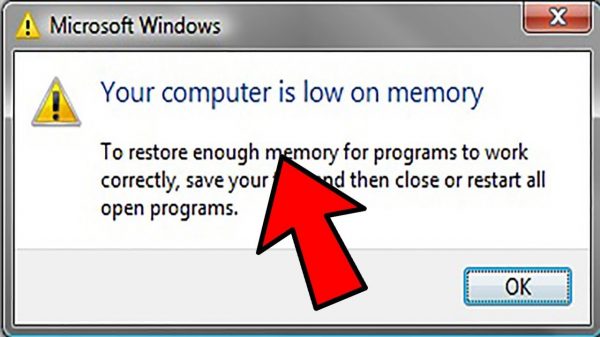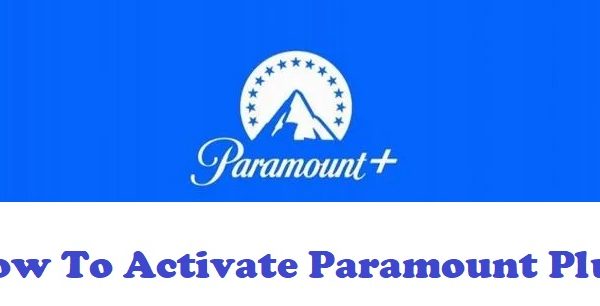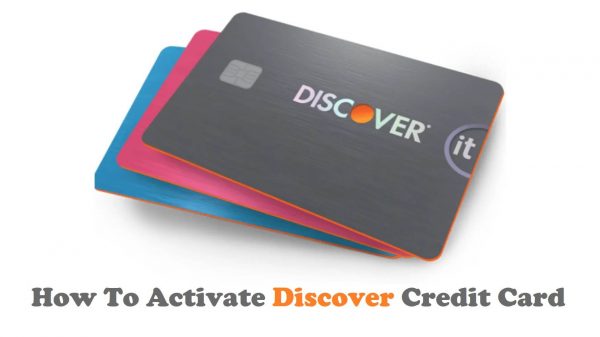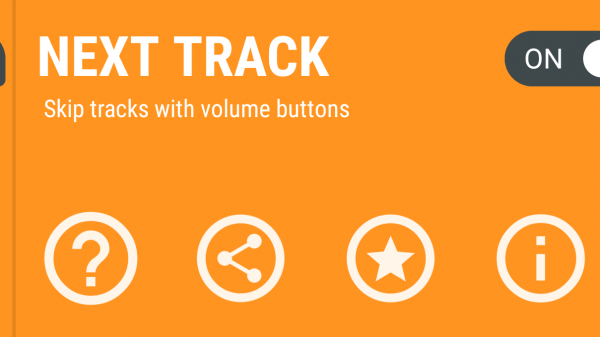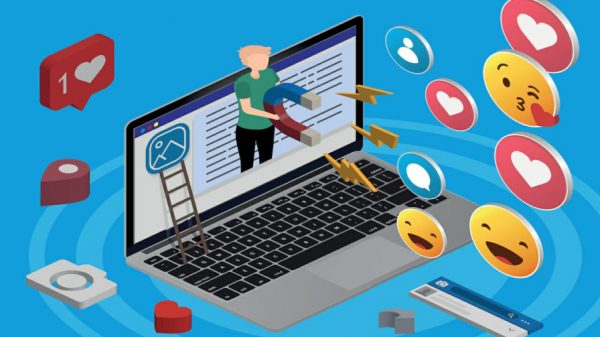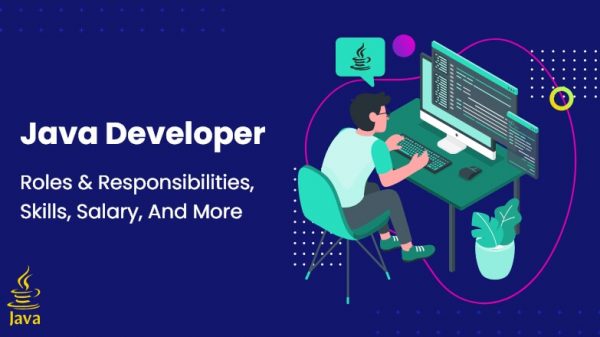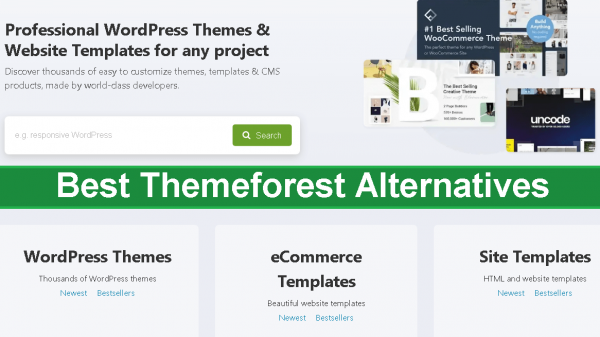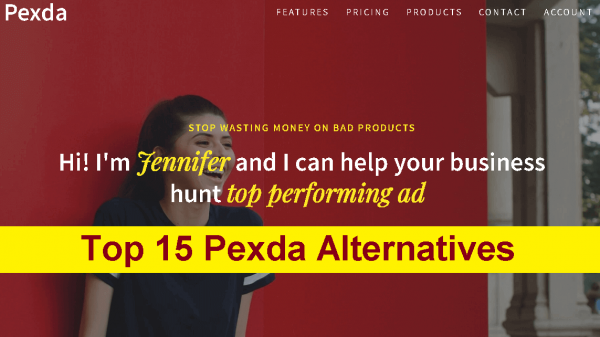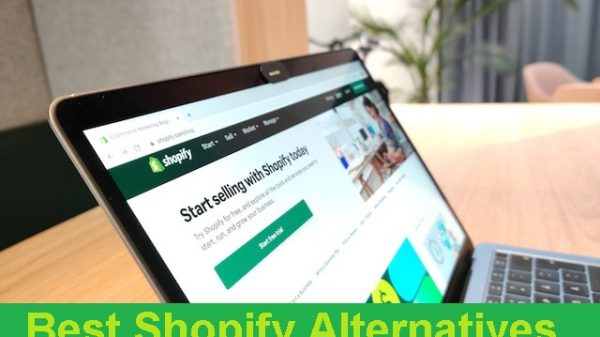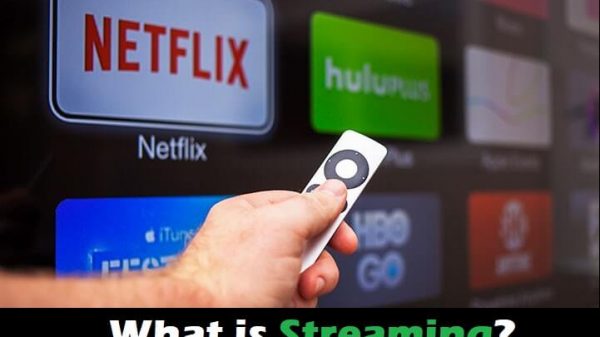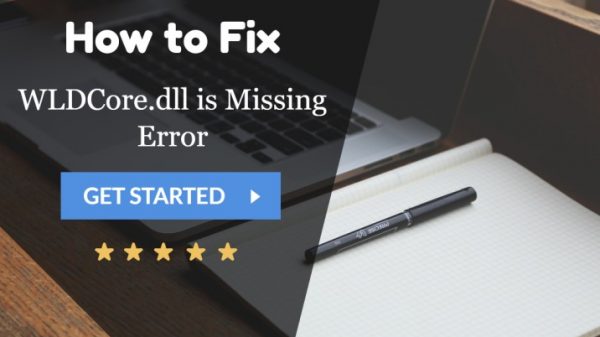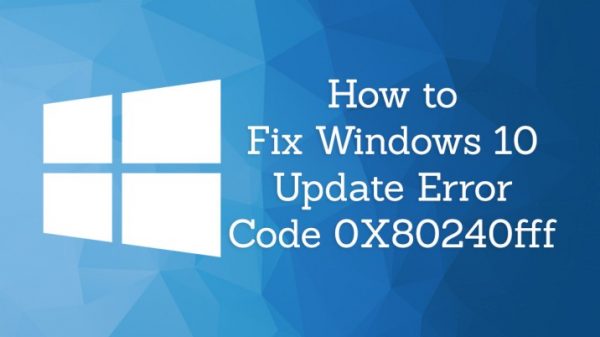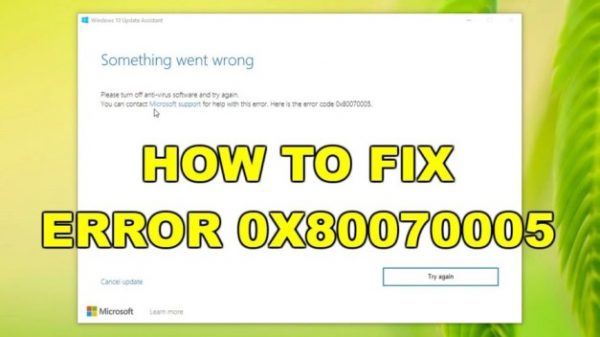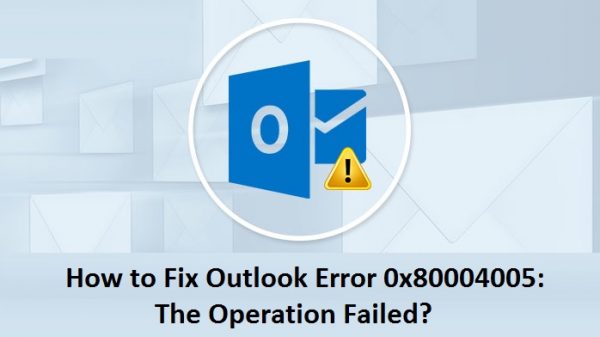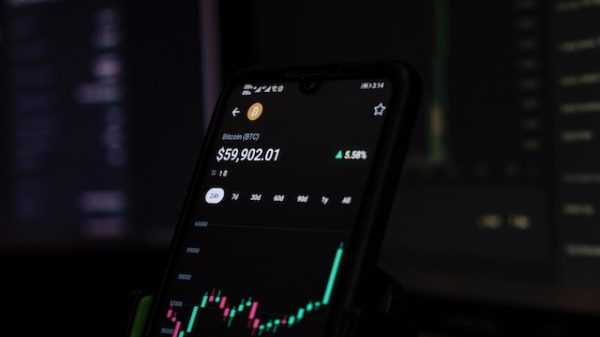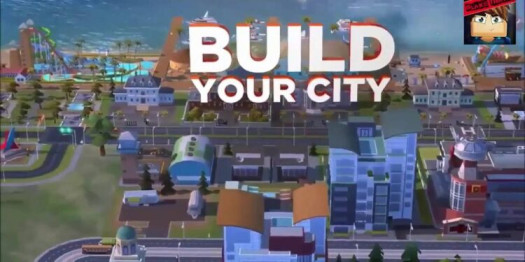The grub bootloader makes it possible for you to access one or more than one operating system on your computer.
Any mishap in the grub bootloader can stop you from booting any of the operating systems installed on your computer.
If something goes wrong with the grub bootloader, your computer will display this message during the startup process.
“ error: no such partition.
Entering rescue mode…
Grub rescue _”
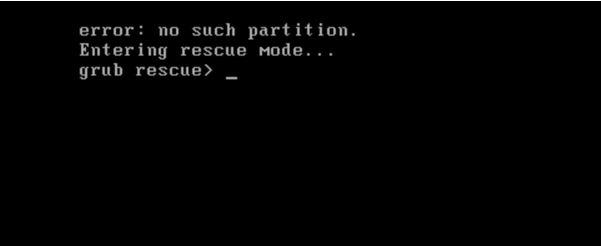
You can still, however, fix the grub bootloader error and access the operating systems without losing any of the files that were saved in your computer before using the solutions described later in the article. Also, you can know more related solutions to fix unbootable Windows 10 from here.
Reasons for The Error
The ‘no such partition grub rescue’ is ignited when the Grub bootloader is either corrupted, misconfigured, or deleted.
To prevent your Grub bootloader from getting corrupted, misconfigured or deleted. Here is a list of things that you should do.
- Never delete the Ubuntu file from a dual boot PC.
- Never extend a disc partition in the grub bootloader; because a bootloader helps you to access more than one operating system in your computer, thus corrupting the bootloader will prevent you from accessing any of the operating systems.
- Often viruses or malware corrupt your bootloader so you should be careful while downloading and storing files on your computer.
Here are some solutions that you can implement to fix your ‘no such partition grub rescue’ error.
Read and follow all of the steps given in the solutions carefully.
SOLUTION #1
The first solution that you should try out to fix the error is described step by step below.
Step 1. Type ls command after grub rescue like shown in the picture and hit enter. The ls command will display all the partitions on your computer.
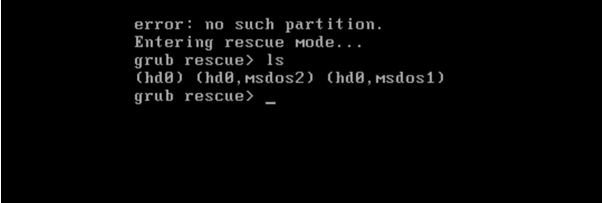
Step 2. To find the partition with OS, type this command ls (hd0, msdos1) and hit enter.
If the computer displays a message Filesystem is unknown.
It means that the OS is not in that particular partition.
Try this command for all the partitions until a Filesystem is in ext 2 or similar message is displayed.
The partition for which this message is displayed will be the one that has your OS.

Step 3. Type the command given below after finding the OS.
‘set boot=(hd0, msdos4)’ and hit enter.
Please replace msdos4 with the partition in which your OS exists.
Step 4. Now type ‘set prefix=(hd0,msdos4)/boot/grub’ and hit enter again.
Please replace msdos4 with the partition in which your OS exists.
Step 5. Type the command insmode normal and hit enter.
Step 6. Type normal and hit enter.
Step 7. Select the operating system.
Following this whole method should fix your error, however, if it doesn’t, try out the next solution.
SOLUTION #2
You will need a bootable Windows installation USB to follow this method.
Step 1. Plugin your USB and turn on your computer.
Step 2. Select USB as your boot device.
Step 3. Select 32 bit or 64 bit Windows.
Step 4. Patiently wait through the loading process.
Step 5. Click on Next.
Step 6. Now click on repair your computer.
Step 7. Choose troubleshoot from the two options.
Step 8. In the advanced options, select command prompt.
Step 9. Type ‘bootrec /fixmbr’ in the command prompt and hit enter.
A ‘operation was completed successfully’ message will appear on your screen.
Step 10. Now type ‘bootrec /fixboot’ and hit enter. The same message will appear again.
Step 11. Type ‘bootrec /scanos’ and hit enter. It might take a while, so wait patiently.
Step 12. When the loading is done, you will know whether you have Windows installed or not. Now type ‘bootrec /rebuildbcd’ and hit enter.
Step 13. Wait patiently. Now if you have a single or multiple Windows installations, type ‘A’.
Step 14. Type exit and restart your computer.
This method should fix the error, but if it doesn’t, please try the next solution.
SOLUTION #3
You can also fix the error by using registry backup.
This method will thoroughly guide you on how to use registry backup to fix the error on your computer.
Step 1. Plugin your USB and turn on your computer.
Step 2. Select USB as your boot device.
Step 3. Select 32 bit or 64 bit Windows.
Step 4. Patiently wait through the loading process.
Step 5. Click on ‘Next.’
Step 6. Now click on ‘repair your computer.’
Step 7. Choose ‘troubleshoot’ from the two options.
Step 8. In the advanced options, select ‘command prompt.’
Step 9. Type c: and hit enter.
If you have installed your Windows in any other drive, then please type the name of the drive instead of C – for example, if you have your Windows installed in D drive, then type d: instead of c:
Step 10. Type dir and hit enter.
Step 11. Type cd \windows\system32\config and hit enter.
Step 12. Now type MD backup and hit enter.
Step 13. Type copy *.* backup and wait for the files to be copied.
Step 14. Type CD regback and hit enter.
Step 15. Type dir and hit enter.
Step 16. Type *.* .. and hit enter.
Step 17. Type A and hit enter.
Step 18. Type exit and hit enter.
Step 19. Select Windows and the computer will start normally.
Remember to try the next solution if the previous one doesn’t work out for you.
One of the three solutions will definitely work and surely fix the ‘no such partition grub rescue’ error on your computer.
CONCLUSION
The grub bootloader lets you access one or multiple operating systems on your computer.
So if the grub bootloader gets corrupted, misconfigured, or deleted, a “grub rescue” error is displayed during the booting process, and when this error is displayed, it becomes impossible for the user to get into any of the operating systems.
However, this error can be dealt with by following some methods.
All the solutions that can be used to fix ‘no such partition grub rescue’ error have been described above.
So read and follow the instructions given in the solutions carefully to remove the error from your system.