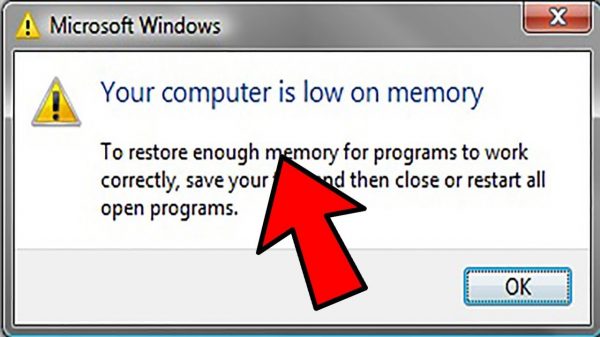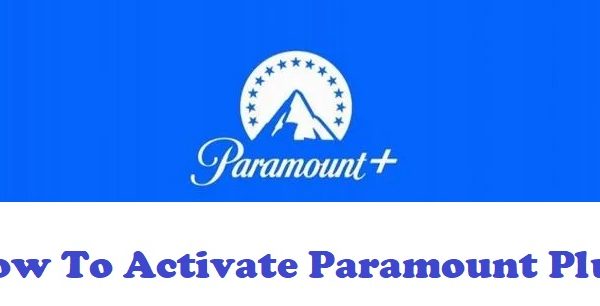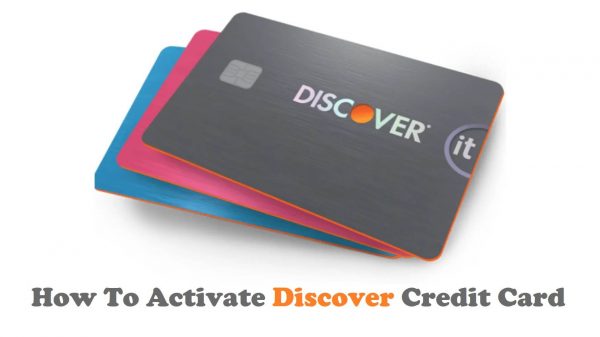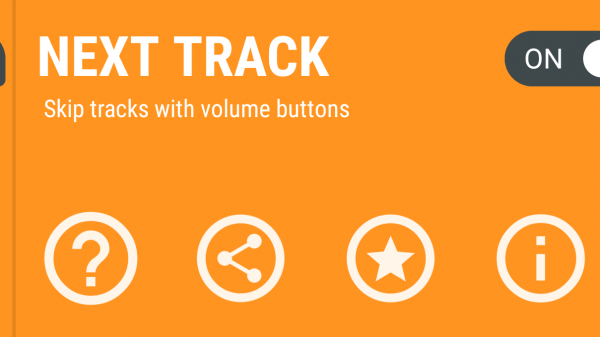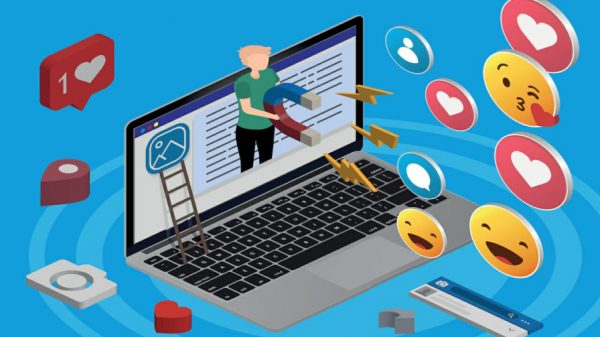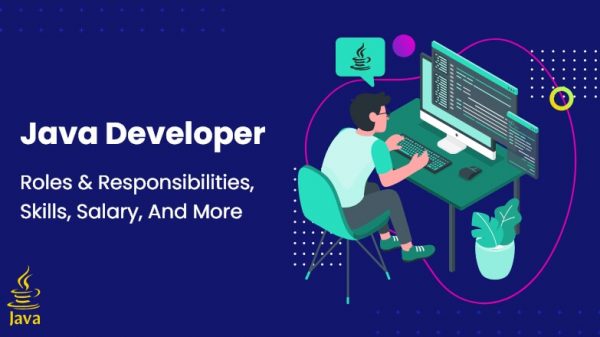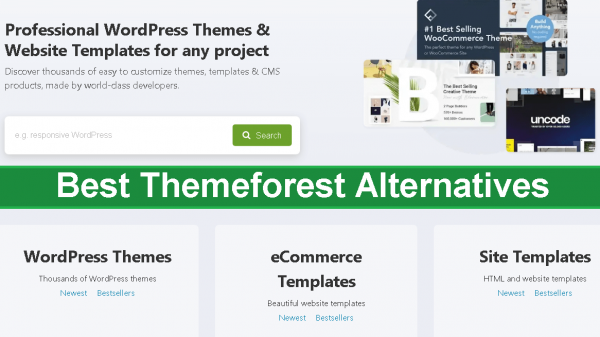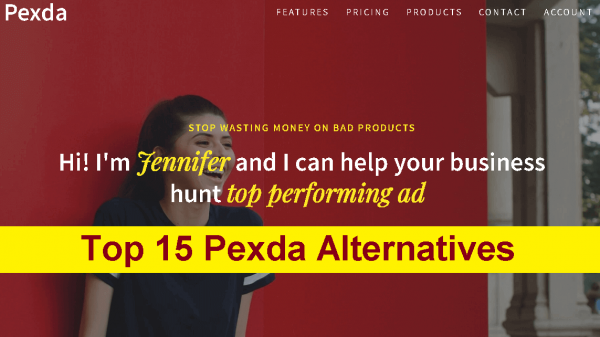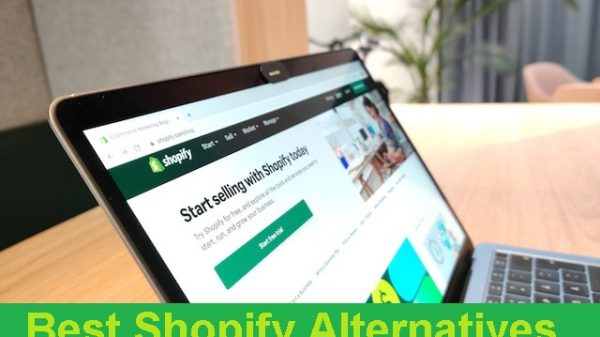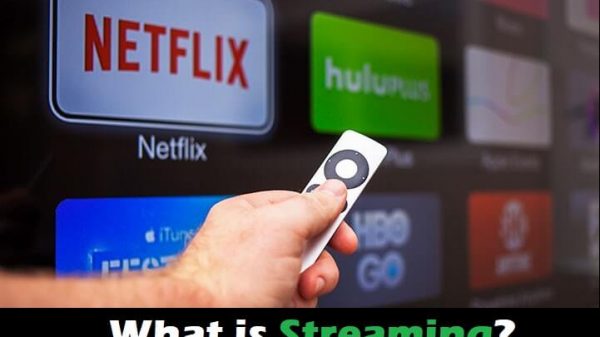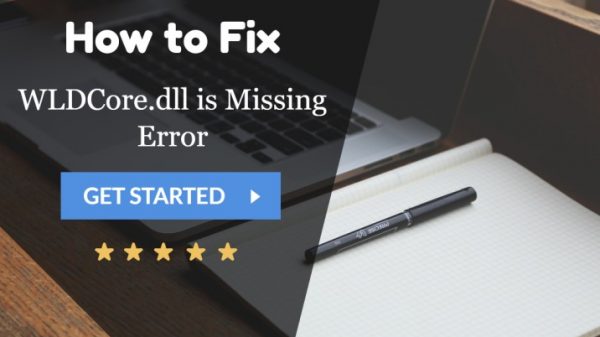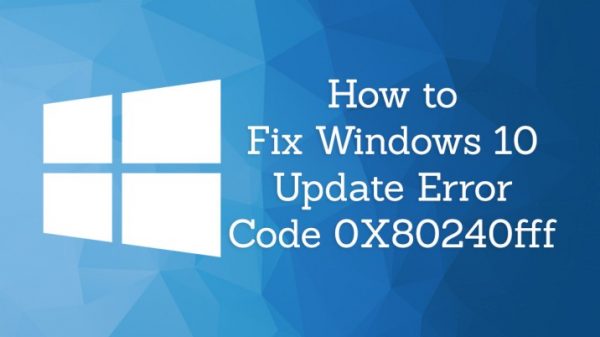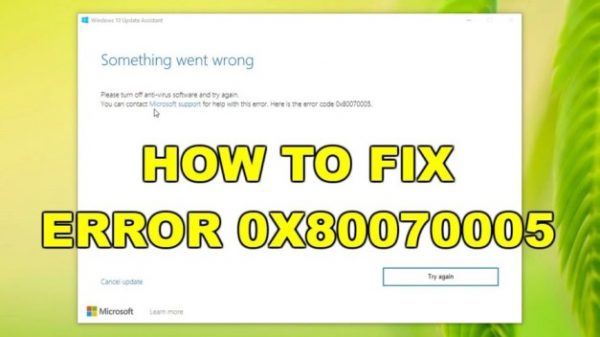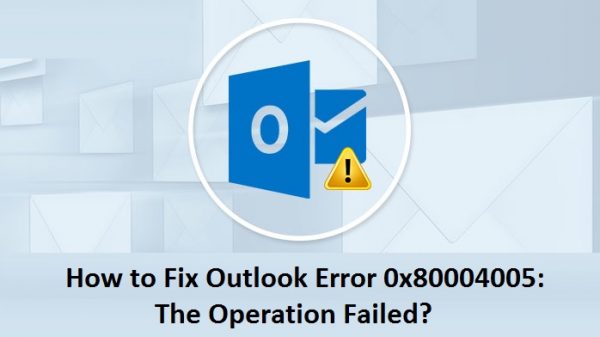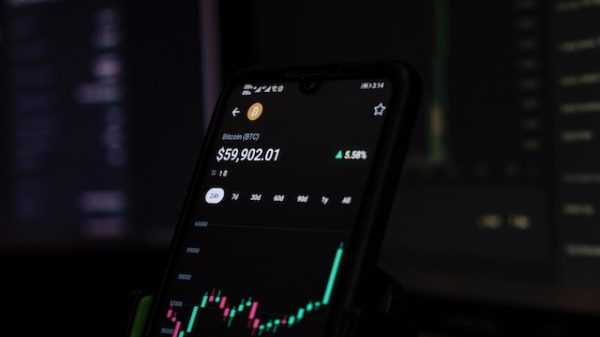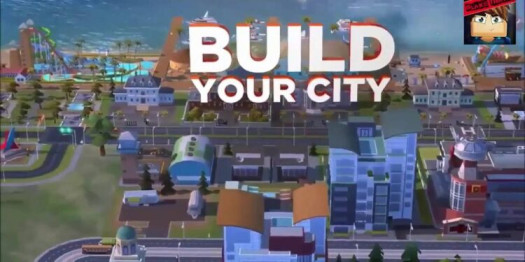With Colorcinch, you can rapidly turn your photo into a cartoon and create digital masterpieces. These days, there are so many amazing tools available that make making digital masterpieces quick and simple. One of these is the Colorcinch app, which makes creating cartoons out of images simple and quick.
Why You Should Make It
On social media, we reveal a lot about ourselves, and the same old things become monotonous after a while. It’s exciting to change things up and add effects to photos to create entertaining and original images to share with our tribe of followers.
Sharing a cartoonized version of a shot with the world is one approach to achieving that. These enjoyable efforts occasionally result in masterpieces of art. People can mistakenly believe you drew it from scratch due to the effect’s extreme realism.
Try snapping a selfie of yourself, then send it to your loved ones. You will undoubtedly receive some insightful and humorous responses. You can also use these self-portraits as avatars or profile pictures on social media or other sites where you want to hide your genuine identity.
How To Make a Picture Into a Cartoon
- Visit Colorcinch in your browser.
- Choose a computer-based photo that you wish to make into a cartoon.
- The picture should be dropped into the big box on the homepage. The “Upload” button can also be used to choose an image from another site. You can only edit one photo at a time, but a batch capability is being developed.
- Once your photo has loaded, keep your mouse over the icons on the left to learn more about what they do.
- Pick the icon for the magic wand. It need to read “Effects.”
- Choose Cartoonizer from the list of four options.
- On the left, you will discover a variety of cartoon category options. Choose the one you desire. Some of them, however, are only accessible through a paid subscription. There are numerous variations, so click through them all until you locate the ideal one.
- A progress bar with the words “Preparing” and a percentage will appear on your photo once you’ve chosen the one you want. It could take a few minutes to turn your original image into a cartoon, depending on its size. Premium filters are all ones with a diamond in the top right corner.
- When everything is done, your picture will appear cartoonish.
- To save a copy to your computer, utilize the top menu and select “Save” then “My Computer.” Only those who have a paid membership can save their files to the cloud.
- A save box will appear after you decide to save to your computer. Choose the JPG, PNG, or PDF file format, give your file a name, and use the slider to balance file size and quality.
- To save the file, click the “Save” option.
- Your cartoon may now be used however you like.