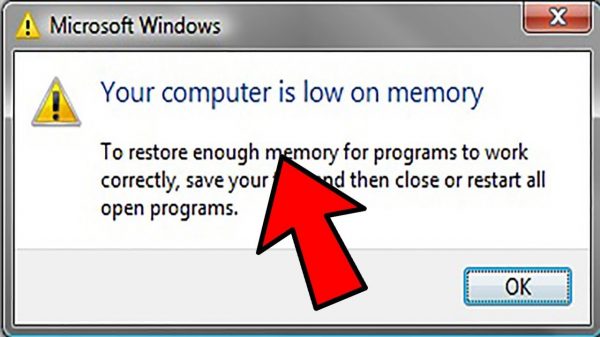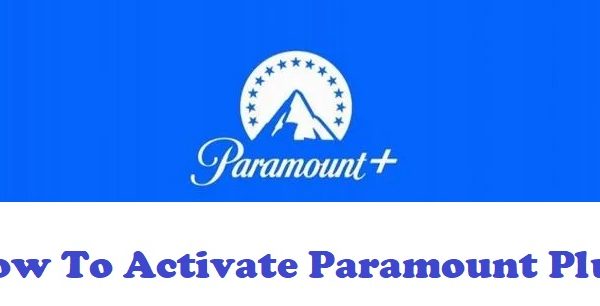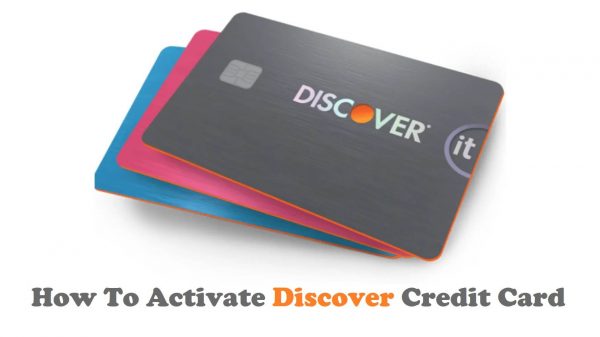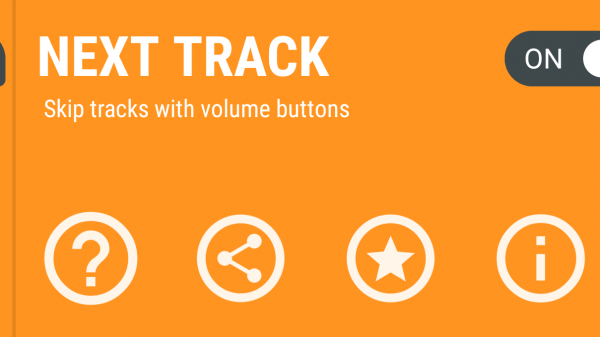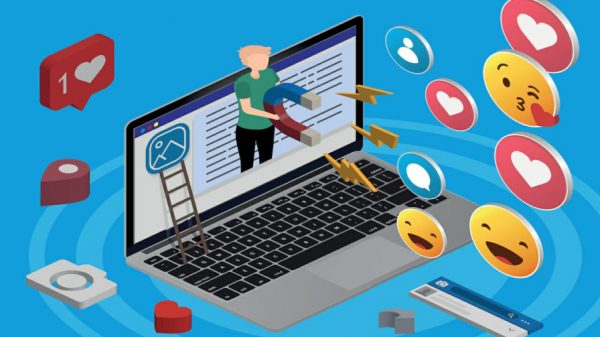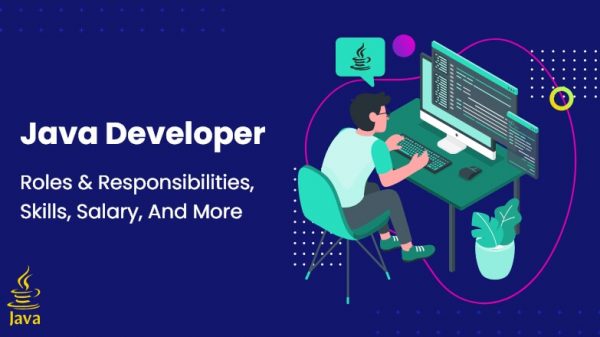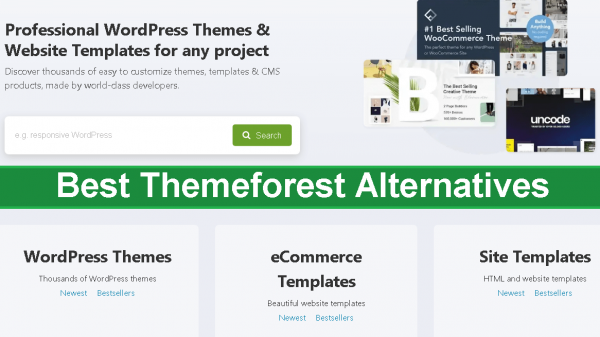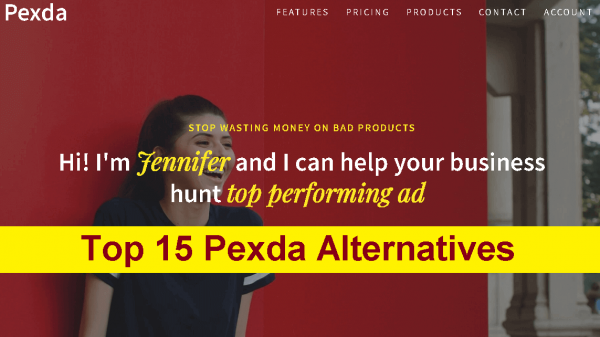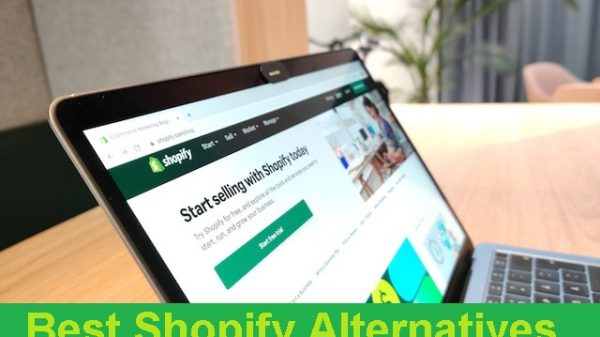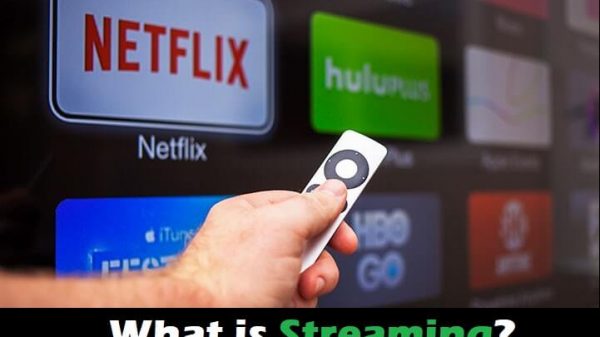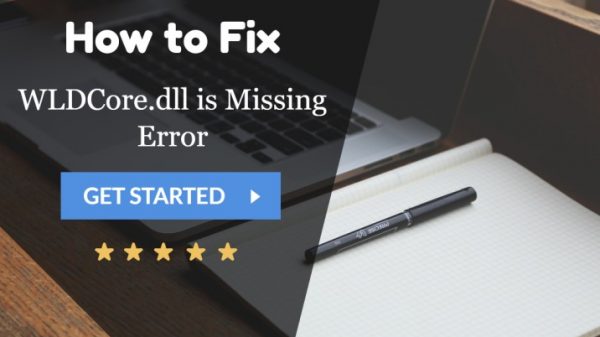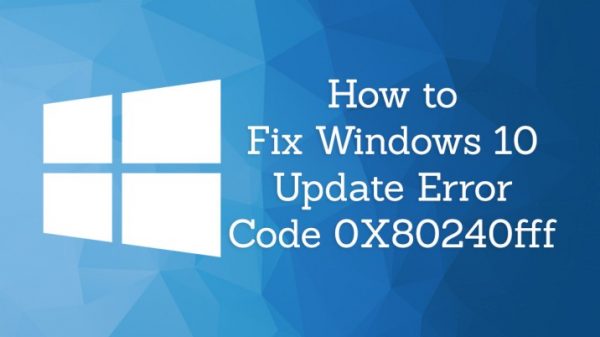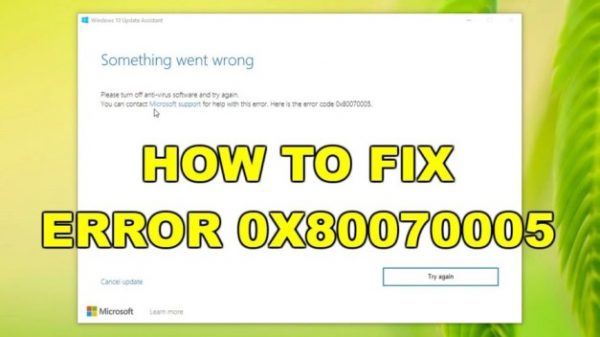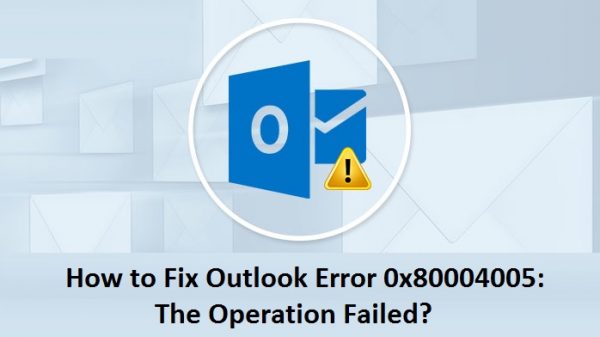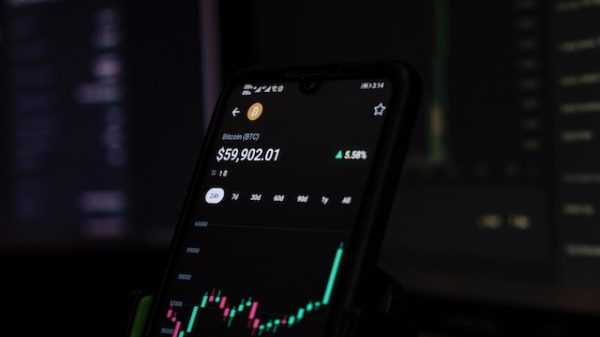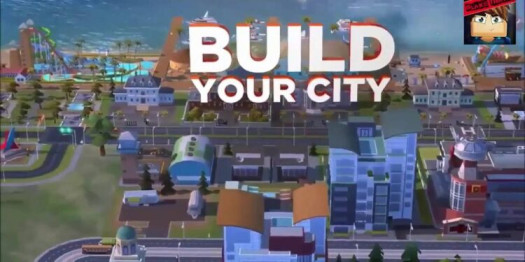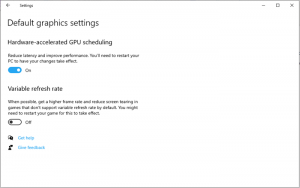Are you seeing a black screen while playing videos? Does the video suddenly disappears, and a black screen takes its place? If your answer is yes, we are here to solve your problem. In this guide on “How to Fix Black Screen Issue While Playing Videos,” we have not only traced the cause of this error but have picked out some solutions too. So, what are you waiting for? If you are sick of this black screen error, don’t waste any more time and dive straight into this article.
What causes the screen to go black while playing videos?
Sometimes, while playing a video on any media player like 123videos or VLC media player or watching some show or video on YouTube, you see a black screen. The video suddenly disappears, and all you see is a blank black screen. But it’s just the video that stops playing, and the audio works fine. In addition to this, the blackening of the video screen often causes the video’s corruption, which is quite uncomfortable and troublesome. Before getting into the various solutions to this problem, the best way is to look at the causes of this error. So, let’s get started with it.
Causes of Screen Blackening

As we have mentioned earlier, there are numerous reasons for the screen’s blackening while playing videos. Some of them are listed below:
- The first and foremost thing required for smooth running is a soft and robust internet connection. If the connection is poor, you will be unable to download the video, leading to the blackening of the screen. Moreover, you will face the issue of the audio being fine while the video will not work.
- Another major cause of black screen is Adobe Flash-player. You will find this software by default in numerous web browsers. It is used to embed a video on various websites like YouTube. But, sadly, this software itself is a reason for the black screen.
- The third cause of the black screen is the Browse Cache. The cache files often accumulate and clog up the YouTube videos to such an extent that they are prevented from outputting. This then results in the error of the black screen.
- One more reason for the appearance of a black screen while playing videos is the Browser Settings. These settings are sometimes the reason for the black screen issue.
- An internal bug within YouTube or other streaming sites can also be the reason for the error.
- The last but not the least cause of the error is quite simple. In case you are viewing some unhealthy or illegal content on YouTube or similar sites, the screen will turn black.
Whatever the reason for the black screen error may be, one thing which is quite evident is that black screen error is troublesome and terrible, and this is something which everyone accepts. So, finding a solution to this problem is an important task.
Some Solutions to the Problem
Now that we are aware of this error’s significant causes, it’s time to move towards the solutions. Some widely accepted solutions to this problem are listed below.
Fix # 1 Check and Repair the Connection
As stated above, one main reason for the black screen error is the unstable connection. Therefore, in resolving this error, checking the connection is a crucial fix. You are required to re-check and confirm if the physical connection with your PC is sufficient and the network signals are working well. Moreover, make sure that both ends of the cable are correctly connected and in the right place. In addition to this, you need to disconnect the cable and connect it again. If the error is not fixed yet, move to the next fix.
Fix #2: Delete Useless Files
Clogging up your PC’s memory because of useless files, including audio and video files, is another primary reason for black screen error. When too many temporary files accumulate in your device, its performance is affected. In order to avoid these problems, make sure to delete useless files from time to time. Keep only necessary files and flush out all temporary ones.
If you face a black screen while playing videos on your PC and feel that your device’s functionality is affected, delete all the useless files from it. If you are a windows user, deleting temp files will also help.
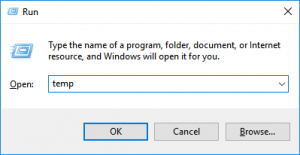
To delete temp files, follow the given steps:
- Open the RUN WINDOW on your PC.
- On the RUN window, type %temp%.
- Press the enter button.
- You will be directed to the hidden folders.
- Delete the whole content of hidden folders.
The issue of the black screen may get resolved after that.
Fix #3: Reducing the Hardware Speed
A reduction in hardware acceleration may work in fixing this issue. One reason for the error can be the conflict between Windows drivers and hardware speed. In order to resolve the issue and make them synchronized, follow the below-mentioned steps.
- The first thing to do is to right-click the desktop icon.
- After this, chose the option of personalization from the pop-up menu.
- Select the display settings.
- Move to advanced settings.
- Now, switch to the troubleshoot tab.
- It’s the right time to change the settings. Tap the “Reduce hardware acceleration” tab on your screen.
Fix # 4: Look for Conflicting or Contradictory Apps
Sometimes, the error occurs when the application conflict with the video player. In order to get rid of the black screen issue, follow the given steps:
- Press the Windows + R key at once.
- Type MSConfig in the search box.
- Select the boot tab.
- Now, click on the safe boot checkbox.
- Restart the PC and check for the problem.

Move to the next method if your problem is not fixed yet.
Fix #5: Changing the Video Codec
In dealing with the question, “How to Fix Black Screen Issue While Playing Videos” ”hanging the video codec is another effective method. At times, the incompatible video codec or absence of the right codec leads to the emergence of an error while playing videos. But this issue can be resolved using a VLC media player.
In order to change the video codec, follow these steps:
- You are required to go to the option Tools.
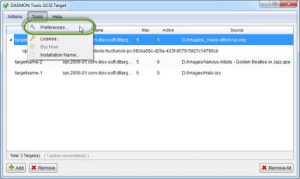
- After that, select the preferences tab.
- Now, move to the Input & Codecs option.
- Tap on the Always Fix option.
- Now click on the Save button to save it.
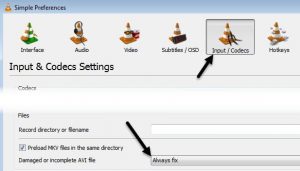
Final Words
Numerous effective methods work well in answering the question, “How to Fix Black Screen Issue While Playing Videos”. All these manual methods are not time-consuming and save your time and effort. You can follow each technique and move to the next one if the previous one has not worked for you. Now, you can enjoy your favorite mp4 or video content without worrying about the blackening of the screen.