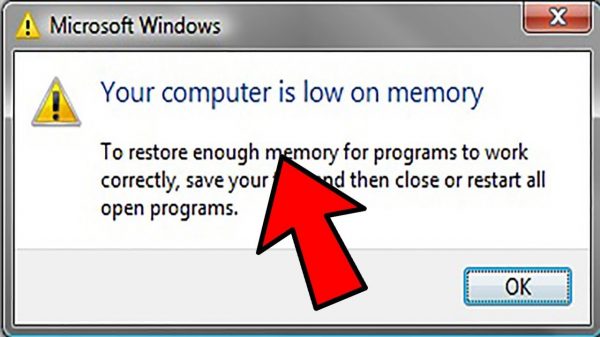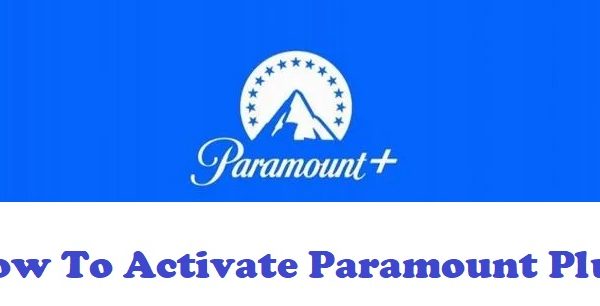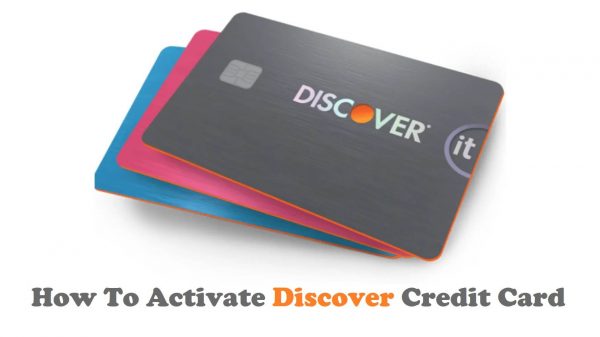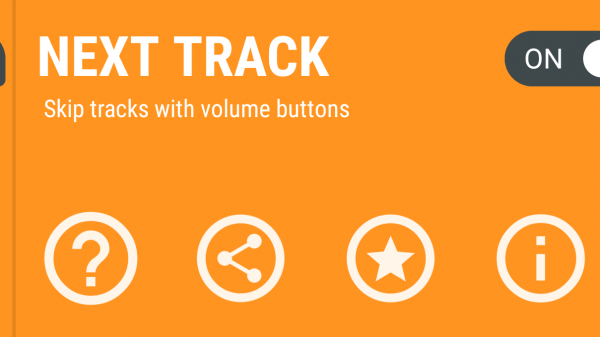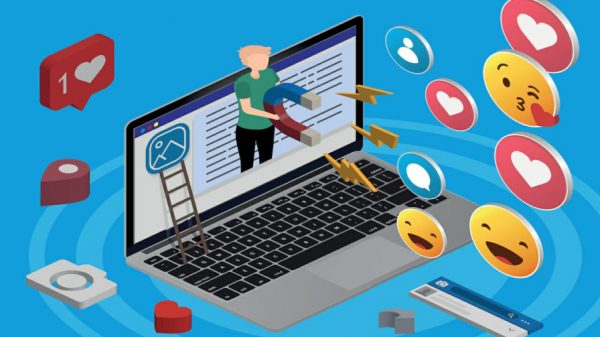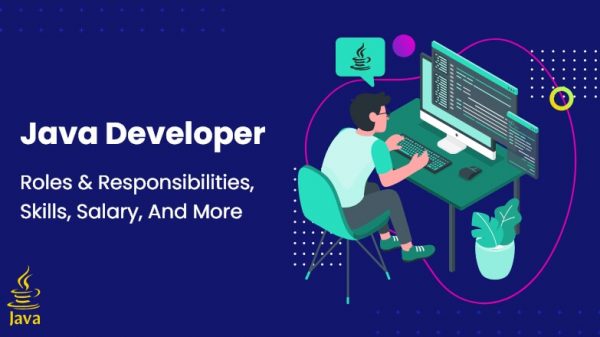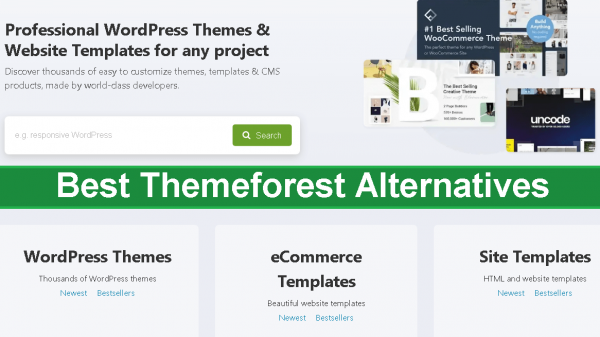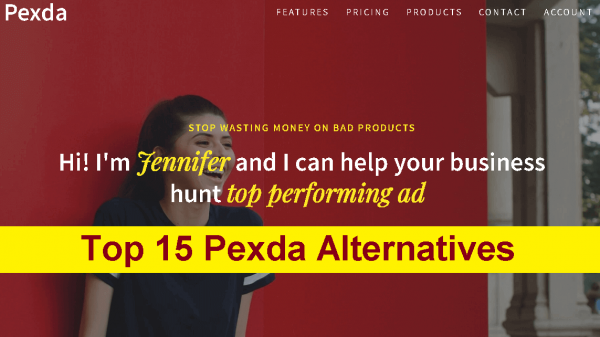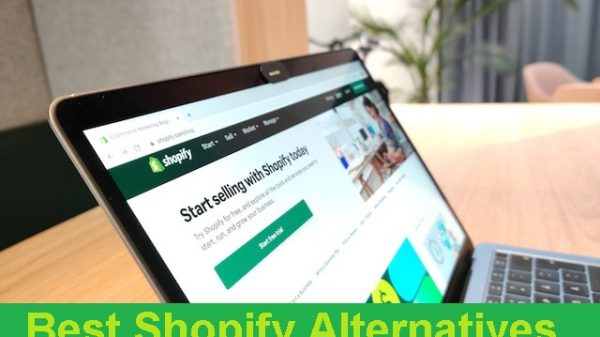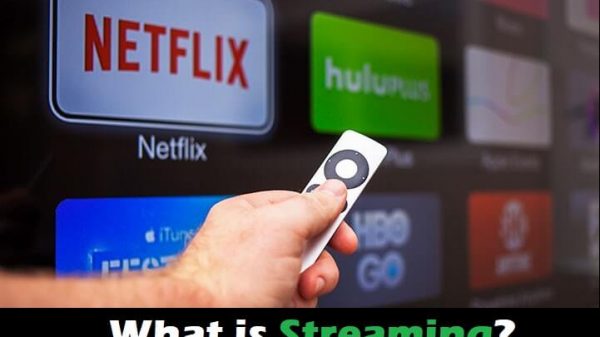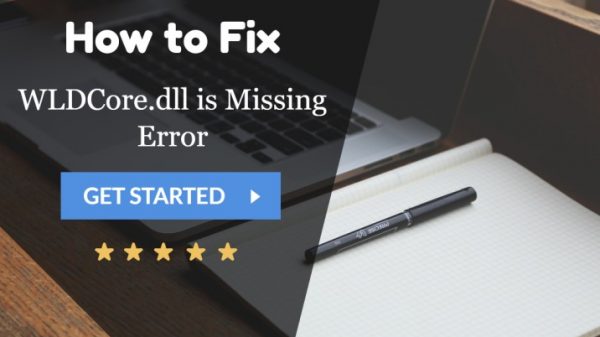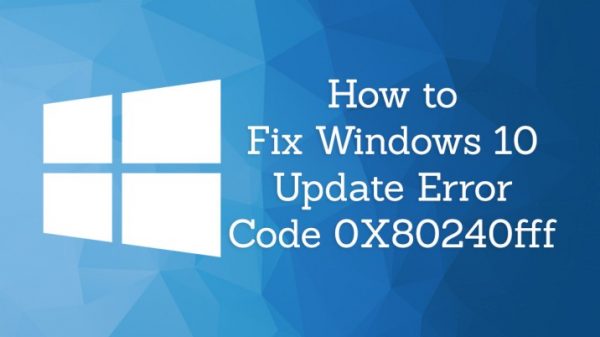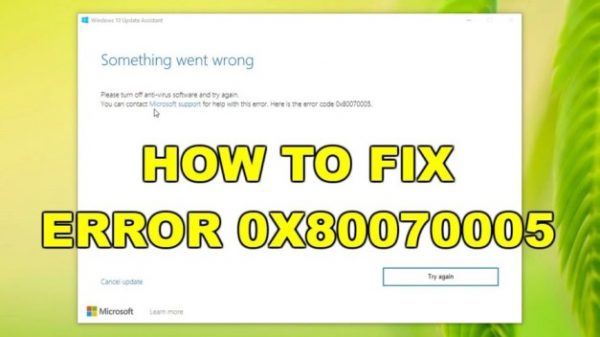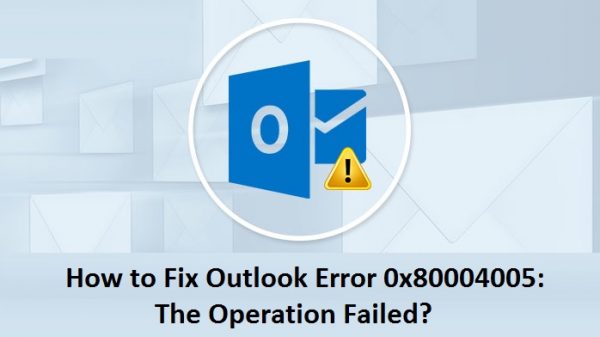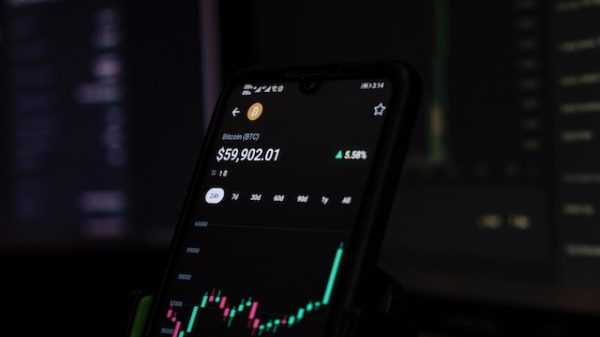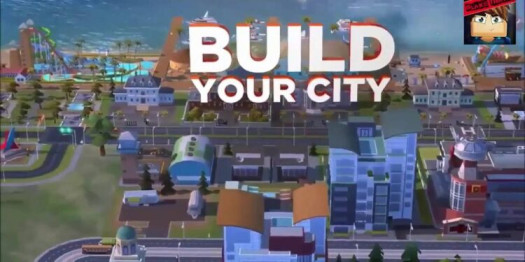Many users have raised worries about the ability to recover their data as more and more of our data transfers to the cloud. Many large cloud storage providers, including Google, have taken notice of these risks. You’re in luck if you use Google Drive and wish to export or backup all of your data at once. Here’s how to have your whole Google Drive saved to your computer.
How to Download Your Google Drive in Its Entirety
Google offers some options for getting your data out of Google Drive. Here, we’ll look at two approaches. Approach 1 is the preferable method since it flawlessly completes the task with the least amount of effort on our part. Let’s get started.
Method 1: Look for “takeout” on Google (preferred)
The first technique is the most straightforward way to get your Google Drive files.
Follow the instructions below to download your whole Google Drive if you have a lot of folders and files distributed in the root drive folder.
- Create your accounts. Data and Privacy Preferences
- You may either use this link or Google Drive to get started.
- At the upper left, click on your icon.
- To manage your Google account, go to Account Management.
- On the left, choose Data & Privacy.
- Select Data from your applications and services.

- Select Download or Delete Your Data from the drop-down menu. Download your information.
- Deselect all by clicking the button.
- Select Drive from the drop-down menu.
- Following may be found by scrolling down.
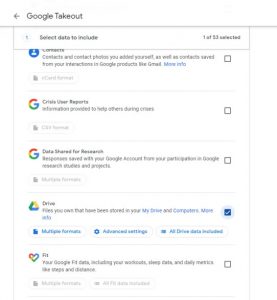
- Select your export options.
- You have the option of choosing your preferred distribution method, compression type, and maximum compressed file size.
- Click Make an export
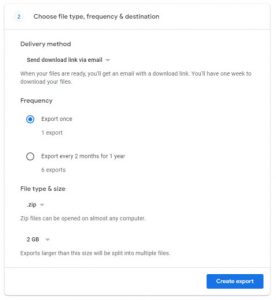
It will take some time for your backup to be completed when you click Create export.
Depending on how much material you have on Google Drive, this procedure might take anything from a few minutes to many hours. If you left the default export settings, open it and click the download link to download your compressed files.
You may also automate this procedure by getting exports every two months for a year under the export settings. Using this manner, you can also download data from other Google apps, such as your Calendar, Chrome Bookmarks, Notes, Mail, and more.
Method 2: Download from a Direct Folder
If you need to download specific files or all of the files you require are in a folder, the second technique is superior. However, if you have a big amount of dispersed data, Method 1 is the best option.
- Go to the root folder in Google Drive.
- The first file or folder in the list should be selected.

- To select all of the displayed files, use CTRL + A.
- Scroll down and press CTRL + A again if you need to see more files.
- Right-click the files you want to download and select Download from the drop-down menu.

A progress pane will show in the bottom right corner of the screen once you click the download button. Google will compress your files before beginning the Download.
Depending on how numerous your files are, the procedure may take some time. That’s it—two straightforward methods for downloading your whole Google Drive. You can now better manage your data and even declutter your Google Drive. We hope you found this helpful information!