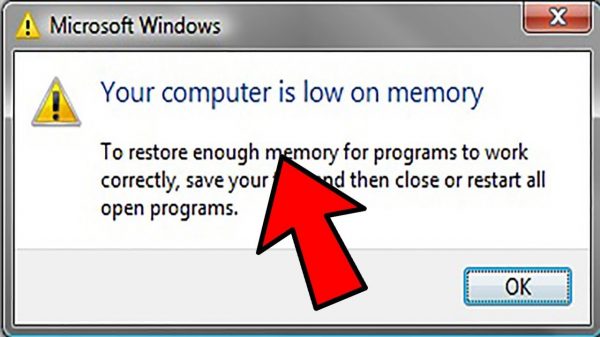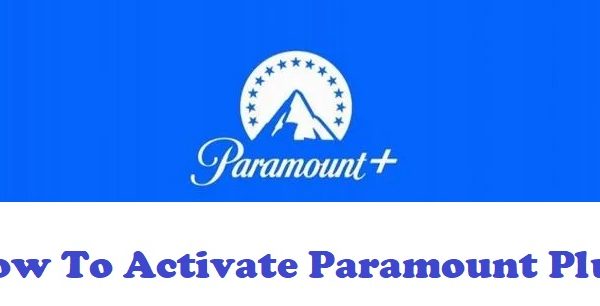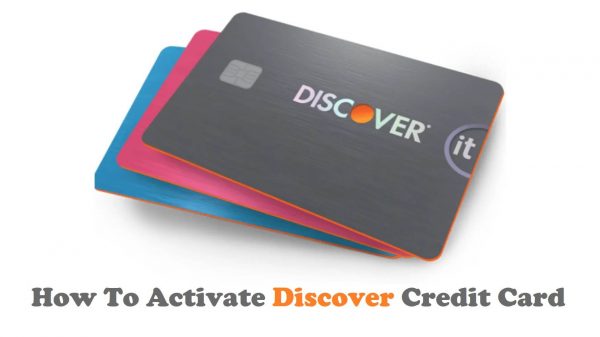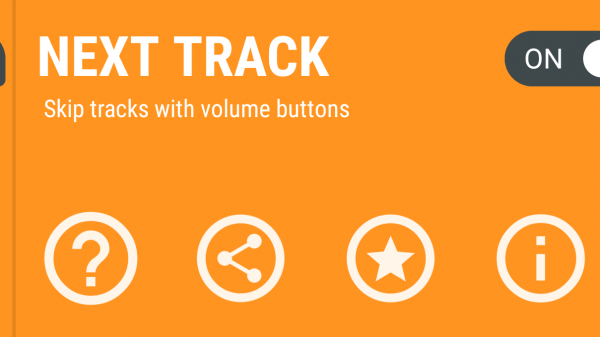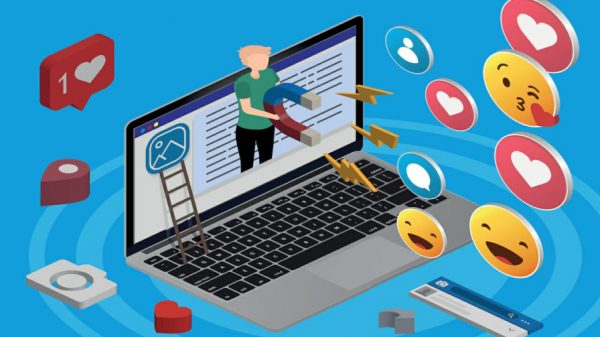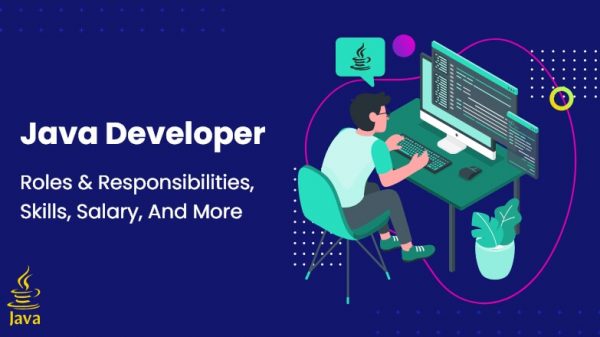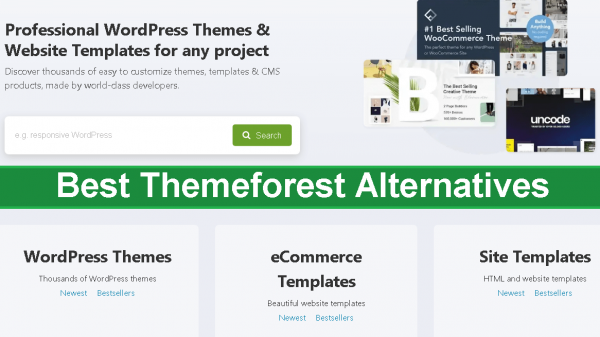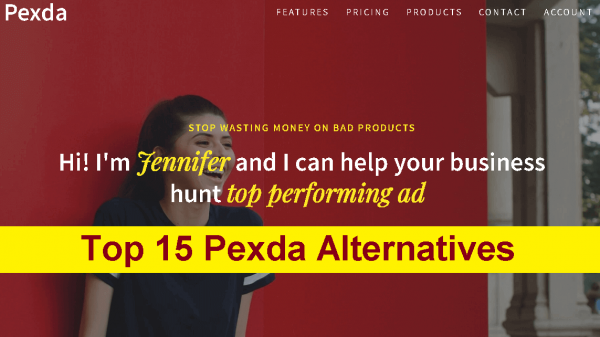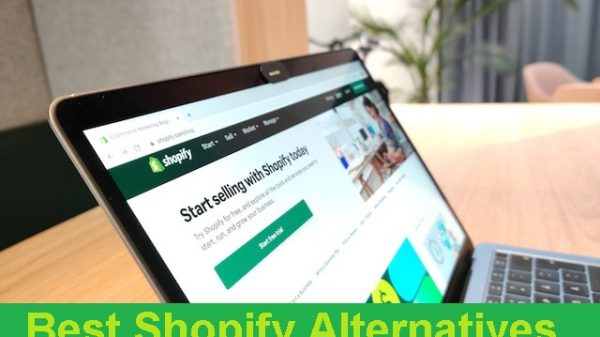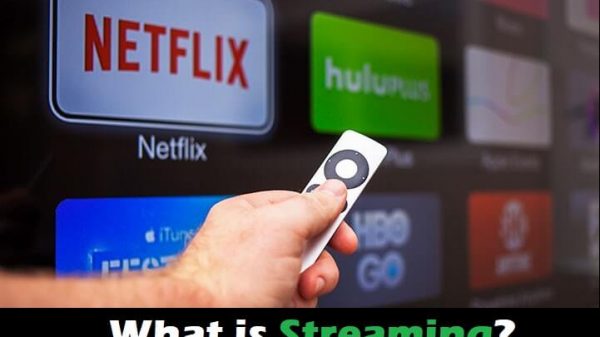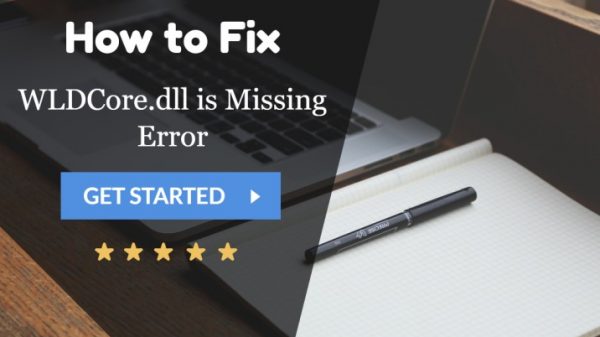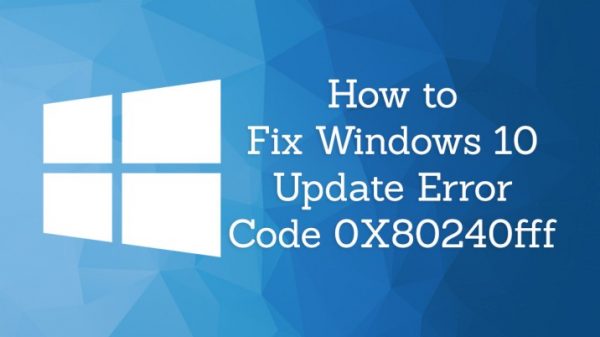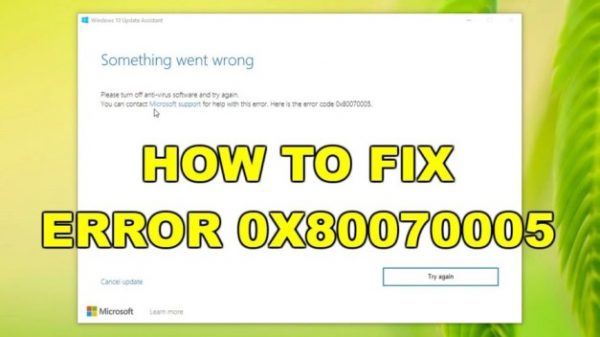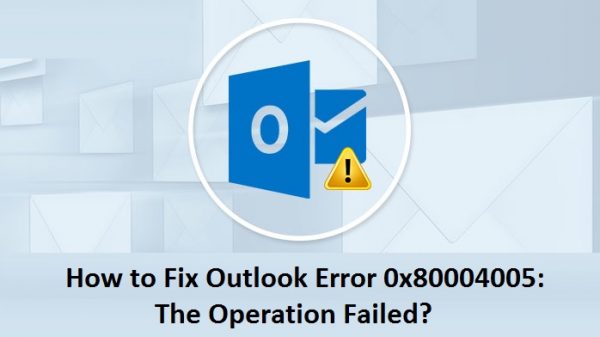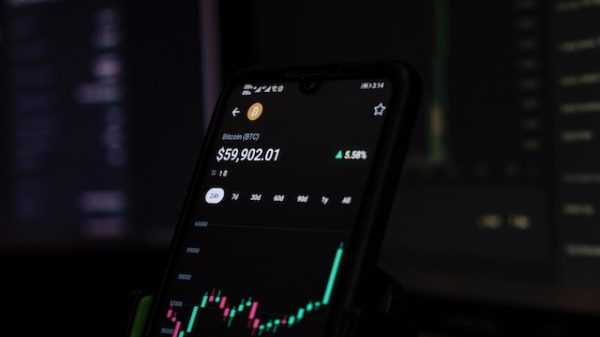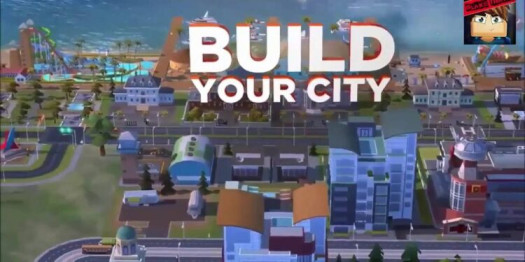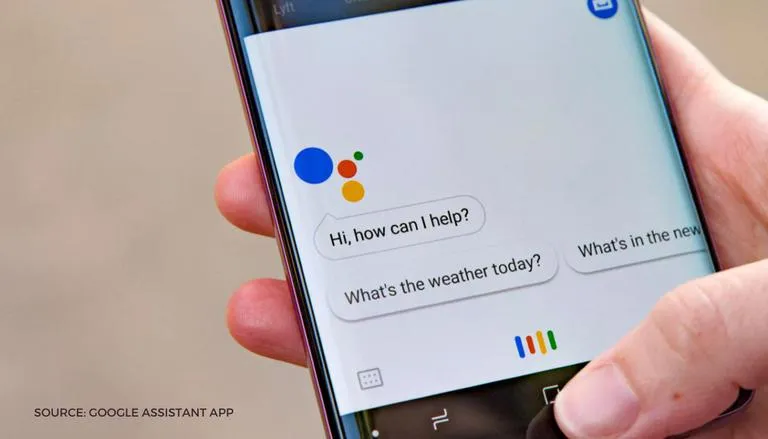Whose virtual assistant is the best? It’s difficult to say, especially given that Google Assistant, Apple’s Siri, and Alexa can all generally perform the same tasks. When you say the wake word to the AI, it activates on your phone, smart speaker, or smart home device.
In most cases, turning off that voice-activated assistance defeats the whole point of owning a smart device. However, there are instances when you might wish to turn it off or restrict listening, especially on your smartphone.
There are steps you can do to secure your house and various devices, whether you want to prevent tech corporations from listening in on private conversations, think Google Assistant is a touch too sensitive, or just find the feature bothersome. The procedure is simple when using Google’s AI helper.
How Does Google Assistant Work?
A virtual assistant for smartphones, tablets, laptops, and smart home appliances, Google Assistant is powered by artificial intelligence. The Assistant can be used for a variety of tasks, including voice commands or keyboard input to perform web searches, send texts, play music, check the weather, schedule events, set alarms, and change smart home settings.
With more being added on a regular basis, Google Assistant currently has over one million actions(Opens in a new window) it can carry out independently. The AI’s interaction with Google’s extensive library of apps and third-party services enables further activities.
Compatible Technology
In order to compete with Apple’s Siri and Amazon’s Alexa, Google Assistant was introduced in 2016 to go along with the Google Home smart speaker and Google’s Allo messaging app. Allo was finally discontinued, although Google Assistant continues to exist as a standalone app and integration with the Android operating system.
On mobile devices running iOS and Android, Google smart speakers and displays, Chromebooks, Google’s Wear OS for wearables, and even the Pixel Bud wireless earbuds, Google Assistant is now available. It is also compatible with Android TV devices and can be used in some cars thanks to Android Auto. Integrations are continuously being added.
Deactivate Google Assistant
Google Assistant is an integrated part of the operating systems of devices running Android and Chrome OS. That implies that AI can only be muted or disabled, not entirely eliminated. Google Assistant may be easily deleted on iOS devices because you must download the program from the App Store to do so.
Apple Products
If your Android phone or tablet’s operating system has artificial intelligence, launch the Google Assistant app by holding down the home button. To access settings, tap Explore, then select your profile symbol. Turn off the option next to Google Assistant by selecting your device under the Assistant menu.
If you’re using the Google app, go to More > Settings > Google Assistant, then Select your device from the Assistant menu. Switch off Google Assistant by doing so.
ChromeOS devices
Unlike Android, Chrome OS does not allow you to entirely stop Google Assistant, although you can disable the wake word. On your Chromebook, click Settings next to the time in the bottom right corner.
Select Google Assistant under Search and Assistant, then click Settings. Toggle the Access with Voice Match switch after selecting the Chromebook from the Devices list. Saying “OK, Google” will no longer trigger an answer from Google Assistant.
Other techniques will still be used even when voice activation will be disabled. By holding down the launcher on the Pixelbook or the Google Assistant button on the Chromebook keyboard, you may still activate the AI.
How can the “Ok, Google” and “Hey, Google” Commands be disabled?
Approach 1
- Start by launching the Google app on your Android phone or tablet.
- Locate your profile by selecting More or the symbol.
- Click on “Google Assistant” under “Settings.”
- Disable Voice Match to stop Ok, Google/Hey Google from responding.
- You can disable OK, Google/Hey, Google while operating Android Auto and Google Maps by opening a window.
- To temporarily turn off the pop-up while driving, choose Driving Settings from the menu.
Approach 2
- Go to “Settings” > “Google” > “Google Apps” in step 1.
- When using Search, choose Assistant, then Voice.
- Select Settings > Voice and deactivate Voice Match. Google, hey! or OK, Google
- Select Driving Settings from the pop-up menu to disable it while driving.
How can the Google Assistant on the home button be turned off?
To activate Google Assistant, simply press the power button; you don’t even need to touch the home button. It frequently displays when you press and hold the home button. How to disable Google Assistant from reacting when you click your phone’s home button is described in the next section.
- You can get to the Settings menu’s Apps section.
- Select the Default Apps/Applications option.
- From the “Assistance & voice input/Assist” app’s menu, choose “none.”
How can I completely turn off Google Assistant on Android?
You may entirely disable Google Assistant if you’ve had it with it and want to by following these instructions.
Approach 1
- Start by launching the Google app on your Android phone or tablet.
- Locate your profile by selecting More or the symbol.
- Click on “Google Assistant” under “Settings.”
- Select “All settings” and then scroll down to General.
- You’ll see a prompt after turning it off. To confirm, click the Off button.
Approach 2
- On an Android smartphone, for instance, saying “Hey Google, open Assistant’s settings” will direct you there.
- Select “All settings” and then scroll down to General.
- A prompt will appear when Google Assistant is turned off. To confirm, click the Off button.
Consequently, that is how you disable it on an Android device. There are moments when you don’t want it in the shot, despite the fact that it can pull off some fantastic feats.
Please add your thoughts below if you believe we overlooked something important.